Whether you’re dealing with a long list of names, addresses, or any other text data, sorting the lines alphabetically can significantly enhance readability and streamline your workflow. In this article, we will guide you through the process of sorting text lines alphabetically in popular software tools such as Microsoft Word, Excel, Google Docs, Spreadsheets, and Notepad++. Let’s dive in!
Table of Contents
Sorting Text Lines Alphabetically in Microsoft Word
- Open your Microsoft Word document.
- Select the text you want to sort. If you want to sort the entire document, press Ctrl + A to select all the text.
- Go to the “Home” tab and click on the “Sort” button in the “Paragraph” section.
- In the “Sort Text” dialog box, choose “Paragraphs” from the “Sort by” drop-down menu.
- Select the desired sorting order (ascending or descending) and click “OK”.
- The selected text will be sorted alphabetically based on the starting character of each line.
Sorting Text Lines Alphabetically in Microsoft Excel
- Open your Microsoft Excel spreadsheet.
- Select the column containing the text you want to sort. Click on the column header to select the entire column.
- Go to the “Data” tab and click on the “Sort A to Z” or “Sort Z to A” button in the “Sort & Filter” section.
- The selected column will be sorted alphabetically in the chosen order.
Sorting Text Lines Alphabetically in Google Docs and Google Spreadsheets
- Open your Google Doc or Spreadsheet.
- Select the text you want to sort. If you want to sort the entire document, press Ctrl + A to select all the text.
- Go to the “Table” tab and click on the “Sort” option.
- In the “Sort Range” dialog box, choose the column or range of cells containing the text you want to sort.
- Select the desired sorting order (ascending or descending) and click “Sort”.
- The selected text will be sorted alphabetically based on the starting character of each line.
Sorting Text Lines Alphabetically in Notepad++
- Open Notepad++ and open the document containing the text you want to sort.
- Select the lines you want to sort. If you want to sort the entire document, press Ctrl + A to select all the text.
- Go to the “Edit” tab and click on the “Line Operations” option.
- In the submenu, select “Sort Lines Lexicographically Ascending” for ascending order or “Sort Lines Lexicographically Descending” for descending order.
- The selected lines will be sorted alphabetically based on the starting character of each line.
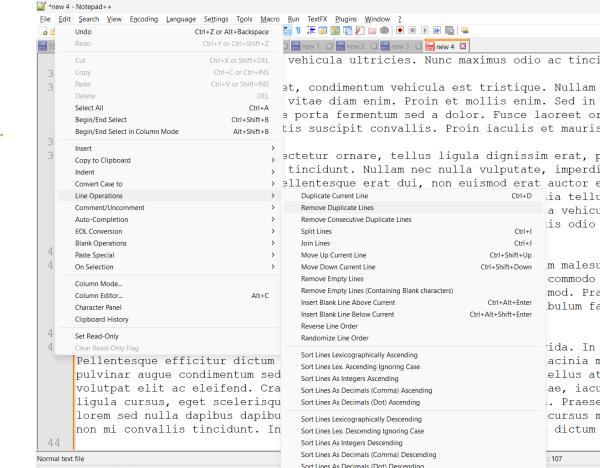
Conclusion
Sorting text lines alphabetically is a powerful feature that can help you quickly organize and analyze your data. Whether you’re using Microsoft Word, Excel, Google Docs, Google Spreadsheets, or Notepad++, these software tools offer simple and effective ways to sort your text lines alphabetically. By following the step-by-step instructions provided in this article, you can save time and improve the overall readability of your documents and spreadsheets. And to speed up your work, you can also use our handy online text tool to Sort Text Line Alphabetically here. Happy sorting!