Are you a Mac user desperately searching for a Notepad++ alternative? Well, you’re in luck! While Notepad++ may not have a specific version for Mac, there are plenty of reliable alternatives available.
In this article, we’ll introduce you to the top 10 alternatives, including TextMate, BBEdit, and CodeRunner. These powerful text editors offer similar features and are perfect for all your editing needs.
Say goodbye to your Notepad++ woes and discover the perfect alternative for your Mac.
Table of Contents
What is notepad ++
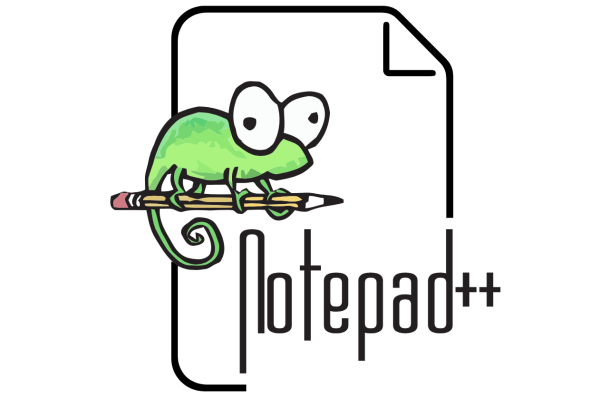
Notepad++ is a free and open-source text editor that supports several programming languages and offers features like syntax highlighting and auto-completion. It’s a versatile tool that allows programmers to write and edit code efficiently.
The syntax highlighting feature helps in visually distinguishing different elements of the code, making it easier to read and understand. Auto-completion, on the other hand, saves time by suggesting code snippets as you type, reducing the need for manual typing.
Notepad++ also supports multi-document editing, allowing users to work on multiple files simultaneously. Additionally, it offers zoom in/out capabilities, making it convenient to adjust the font size for better readability.
Overall, Notepad++ is a powerful text editor that caters to the needs of programmers by providing essential features for coding.
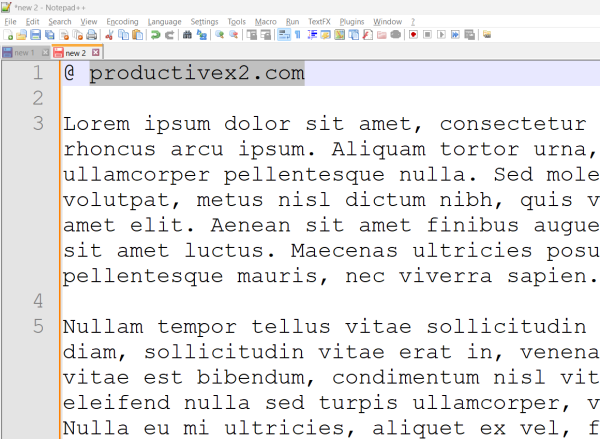
Is there official Mac version of Notepad++ available ?
Unfortunately, you won’t find an official version of Notepad++ specifically designed for your Mac. Notepad++ is a Windows-only application that utilizes Windows technology, making it incompatible with macOS. Porting Notepad++ to macOS would require a major rewrite, and even if it were possible, it would break compatibility with most plugins. Additionally, as Notepad++ is already free and open-source, there may not be enough motivation to undertake such a significant undertaking.
However, there are alternative ways to run Notepad++ on your Mac. One option is to use Wine, a compatibility layer that emulates the Windows runtime environment. Wine allows you to install and run Windows applications on macOS. Another option is to use VMware Fusion, a virtualization software that allows you to set up a virtual Windows machine on your Mac.
If you’re looking for alternative text editors that are native to macOS, there are several options available. Brackets, Textmate, and Sublime Text are all popular choices among Mac users. These text editors offer stability, a range of features, and are suitable for regular text editing tasks.
How to Run Notepad++ On Mac
If you’re a Mac user and want to run Notepad++, there are a few options available to you. One way is to install Notepad++ on Mac using Wine, a compatibility layer that emulates the Windows runtime environment. Another option is to install Notepad++ on Mac using VMware, which allows you to set up a virtual Windows machine on your Mac. Both methods provide ways to run Notepad++ on your Mac and access its features.
Run Notepad++ on Mac Using Wine
To run Notepad++ on your Mac, you can use Wine, a compatibility layer that emulates the Windows runtime environment. Wine translates Windows system calls into POSIX-compliant system calls, allowing you to run Windows applications on your Mac.
Notepad++ runs well in Wine, with earlier versions rated Gold and Platinum. To install Wine on macOS, you need to meet the prerequisites and download the installer. Once Wine is installed, you can download the Notepad++ installation .exe file and run it using Wine.
This will allow you to use Notepad++ on your Mac without the need for a Windows virtual machine. However, it’s important to note that using Wine may not provide the same level of performance and stability as running Notepad++ on a native Windows system.
Virtual Machine or Dual Boot
You can also consider running a virtual machine or setting up a dual boot system on your Mac for accessing Notepad++ and other Windows applications seamlessly.
Here are three steps to accomplish this:
- Install virtualization software: Choose a virtualization software like VMware Fusion or Parallels Desktop, both of which allow you to run a virtual Windows machine on your Mac.
- Set up a virtual machine: Once you’ve the virtualization software installed, you can create a virtual machine and install Windows on it. This will give you a Windows environment within your Mac where you can run Notepad++.
- Configure dual boot: Another option is to set up a dual boot system, which involves partitioning your Mac’s hard drive and installing Windows alongside macOS. This way, you can choose to boot into either operating system when you start your computer, giving you direct access to Notepad++ on Windows.
Both options have their pros and cons, so it’s important to consider your specific needs and preferences before deciding which approach to take.
7 Best Notepad++ Alternative for Mac
Looking for the best alternative to Notepad++ for your Mac? Look no further.
Sublime Text, Atom, Brackets, BBEdit, and Textmate are some of the top options available.
These text editors offer a range of features and customization options, making them suitable for various programming and text editing tasks.
Sublime Text
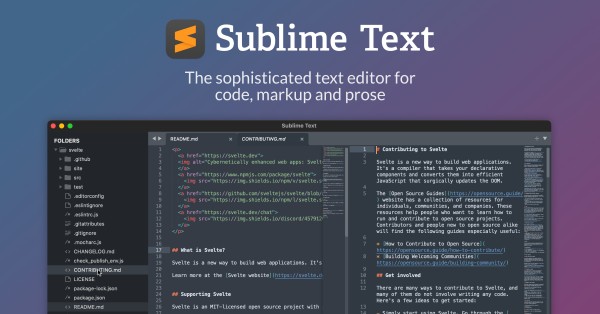
Sublime Text is a widely-used text editor that offers advanced features and customization options for macOS users. It has become a popular choice among developers and writers due to its powerful capabilities and user-friendly interface.
Here are three key aspects of Sublime Text that make it stand out:
- Customizability: Sublime Text allows users to tailor the editor to their specific needs. With customizable key bindings, menus, snippets, macros, and completions, users can create a personalized editing environment that enhances their productivity.
- Multi-cursor Editing: Sublime Text’s multiple cursors feature enables users to make simultaneous changes in multiple selected areas. This capability significantly speeds up editing tasks, making it an ideal tool for handling large codebases or editing lengthy documents.
- Search and Replace Functionality: Sublime Text offers powerful search and replace functionality, which includes support for regular expressions. This feature allows users to quickly find and replace text, saving time and effort when making changes across multiple files.
Overall, Sublime Text provides a robust and flexible text editing experience for macOS users, making it a valuable tool for professionals in various fields.
Brackets
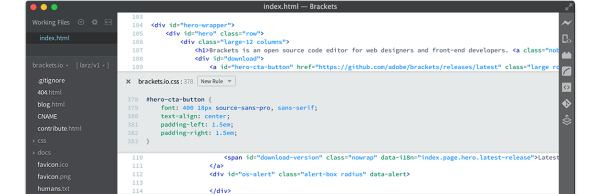
You can explore Brackets as a versatile and powerful text editor for web development on your macOS device. Here’s why Brackets is worth considering:
- Real-time updates: Brackets provides a live preview feature that instantly shows the output of your code snippets in a web browser. As you make edits, the changes are pushed instantly to the browser, giving you an updated webpage without the need for manual refreshing.
- Split view: With Brackets, you can work on two files simultaneously using the split view feature. Whether you prefer a vertical or horizontal arrangement, this allows for efficient multitasking and comparing different sections of your code.
- Extension and debugging capabilities: Brackets can be extended with additional functionality through its built-in extension manager or the Brackets Extension Registry. Additionally, the integration of Theseus enables you to easily debug your extensions, recording function calls and their associated values for efficient troubleshooting.
With these features, Brackets offers a productive environment for web development on your macOS device.
BBEdit

BBEdit is a text editor specifically designed for software developers and web designers. It offers a range of features and capabilities that make it a popular choice among professionals in these fields.
With native support for many programming languages and the ability to create custom modules, BBEdit provides a versatile environment for coding and web development. It includes multi-file text searching, support for Perl-compatible regular expressions, and previewing/validation of HTML markup.
BBEdit also integrates with code management systems and supports version control, including Git, Perforce, and Subversion. Additionally, BBEdit supports syntax highlighting for various programming languages and allows users to develop additional language modules using its SDK.
With its extensive features and language support, BBEdit offers a powerful alternative for Mac users seeking a robust text editing solution.
Textmate
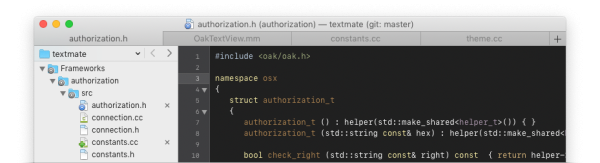
TextMate is a versatile text editor for macOS that offers a range of features and customization options. It has a simple interface like Notepad++ and provides multiple carets for making multiple changes at once.
TextMate also includes a fire search feature, allowing users to easily jump between matches. It offers version control, snippets, bundles, and macros, enhancing productivity and efficiency.
With its customizable key bindings, menus, snippets, macros, and completions, TextMate allows users to tailor the editor to their specific needs. It’s a free text editor that provides a powerful and unique scoping system, making it a suitable alternative to Notepad++ for Mac users.
Whisk
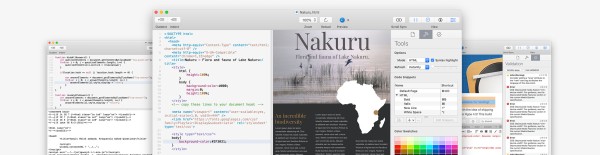
Now let’s take a look at another alternative to Notepad++ for Mac users: Whisk.
Whisk is a lightweight text editor specifically designed for HTML and PHP development. It offers a live preview feature that displays the updated page as you type, eliminating the need to constantly save and reload HTML files. This speeds up the web page creation process and ensures that the code is compliant with W3C standards.
Whisk is written exclusively for macOS and supports versions 10.11 through 10.15. It adopts new macOS features and is compatible with both Light and Dark modes. Users can download a 14-day fully functional trial of Whisk 2.6 for macOS 10.11+ to try out its features.
With its focus on simplicity and its live preview functionality, Whisk provides a convenient option for web developers on Mac.
CodeRunner
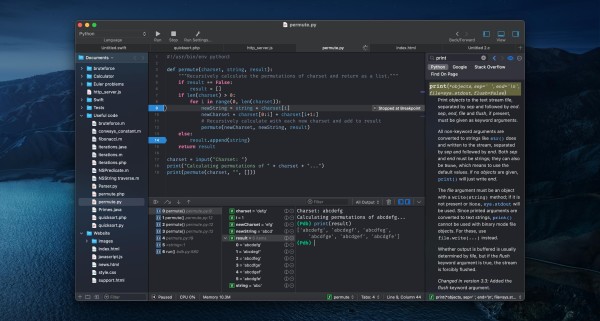
You can explore CodeRunner as another option for a text editor on your Mac, as it offers a range of features that make it a strong contender for your coding needs. Three key aspects of CodeRunner stand out:
Firstly, CodeRunner boasts extensive language support and execution capabilities, covering all widely used programming languages. It can readily run code in 25 languages out-of-the-box, and you have the flexibility to configure additional languages by entering their terminal commands.
Secondly, CodeRunner excels in the realm of advanced code completion. It provides the best code completion in any integrated development environment (IDE), intelligently matching typed text for advanced completions. Its extra-fuzzy search algorithm ensures you can find the right completion among thousands, enhancing your coding efficiency.
Lastly, CodeRunner comes equipped with robust debugging features. You have the ability to set breakpoints and step through your code for effective debugging, with support for debugging in more than a dozen programming languages.
With these impressive features, CodeRunner delivers a powerful and efficient environment for your coding endeavors on your Mac.
CotEditor
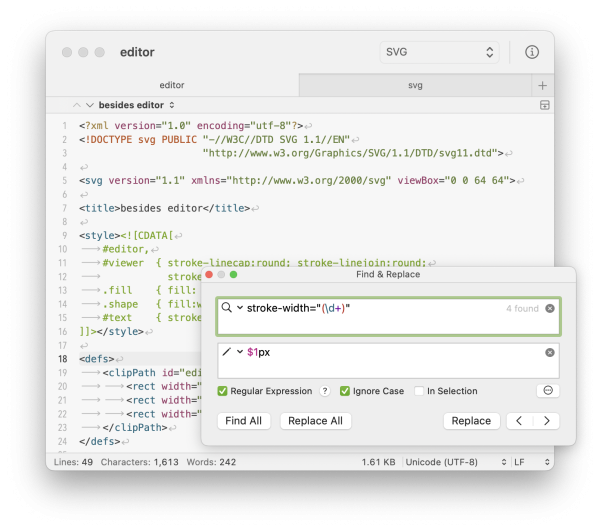
CotEditor, an optimized and feature-rich text editor, offers a seamless and efficient writing environment for macOS users. Designed specifically for macOS, CotEditor seamlessly integrates with the ecosystem, providing a familiar and intuitive experience. Its optimization for macOS ensures smooth performance, allowing users to start writing immediately and increasing productivity.
With syntax highlighting support for over 50 major programming languages, CotEditor enhances code readability. It also includes pre-installed syntax definitions for popular languages like HTML, PHP, Python, Ruby, and Markdown. Users can easily create their own syntax highlighting settings, providing flexibility in code editing.
CotEditor’s powerful find and replace feature utilizes the ICU regular expression engine, enabling complex search and replace operations. The user-friendly settings window allows for easy configuration, catering to users of all levels of technical expertise.
Additionally, CotEditor automatically backs up documents while editing, offers an outline menu for document organization, and supports scripting in various languages, allowing for automation and customization.
Overall, CotEditor provides a robust and efficient writing environment for macOS users.
Conclusion
In conclusion, while Notepad++ may not have an official version for Mac, there are several excellent alternatives available. TextMate, BBEdit, CodeRunner, and other native Mac applications provide similar features and stability for your text editing needs.
So, don’t fret if you’re a Mac user, there are plenty of options that can be just as reliable as Notepad++. Like a guiding light in the dark, these alternatives will illuminate your path to efficient text editing on your Mac.